Asvin Customer Platform¶
asvin IoT platform provides secure OTA updates for IoT devices. Let’s get started with the platform.
- Register Device:
When you start and upload your code on any of the supported boards in the Tutorials section, the board will start executing and calling the defined API routes. To Register the device the Register Device API is called. After this API is successfully called, your device will appear under the “Lobby” sub-menu of the platform’s “Devices” menu.
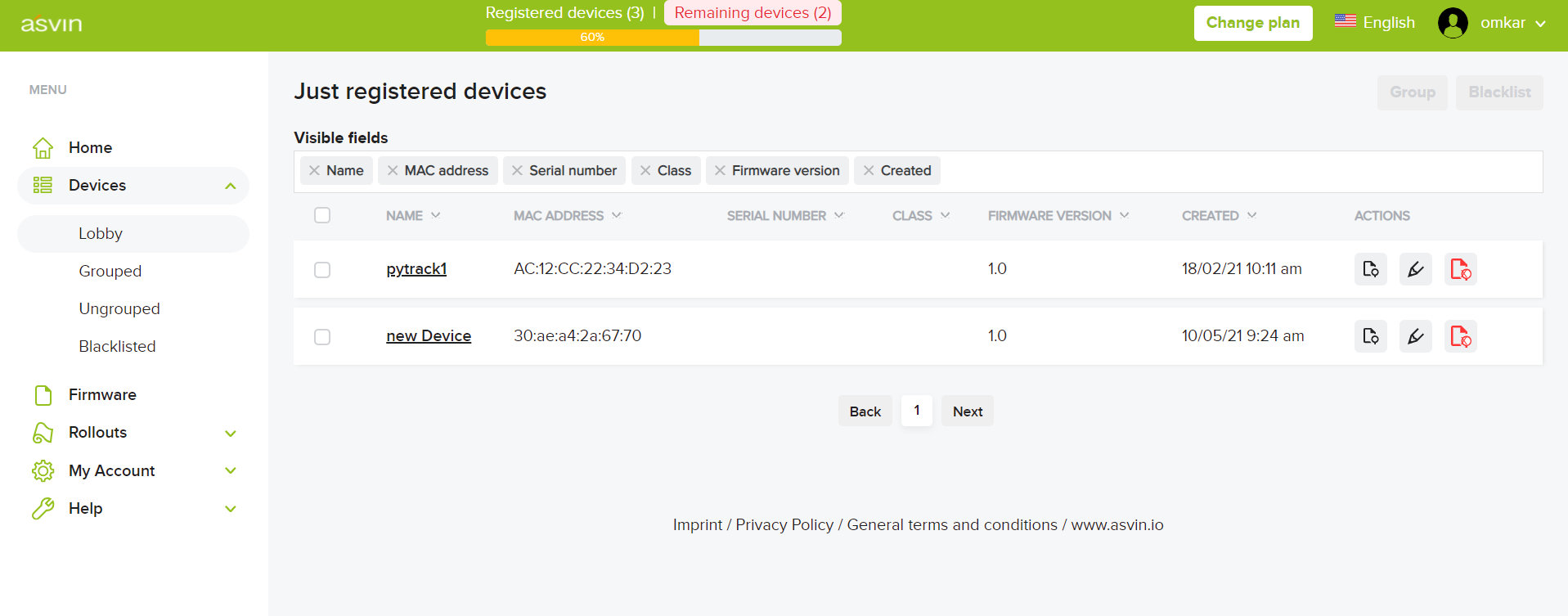
- Device Groups:
asvin’s IoT platform provides updates for a group of devices. You can create a group to associate these devices by various categories such as, location, customer, deployment etc. You can add the target device to this group. Under Devices > Device groups click on “New Device Group”. After this navigate back to the “Just registered” devices, click device grouping and add the device to the newly created device group.
- File Groups:
Once your devices are assigned to a file group, the file you want to provide as an OTA update can be uploaded. Usually this is <new_firmware_file_name>.bin or the type of file associated with the particular devices. Let us show you in this example, the uploading of the esp-ota-blink.bin file to the filegroup ESP_OTA_Test
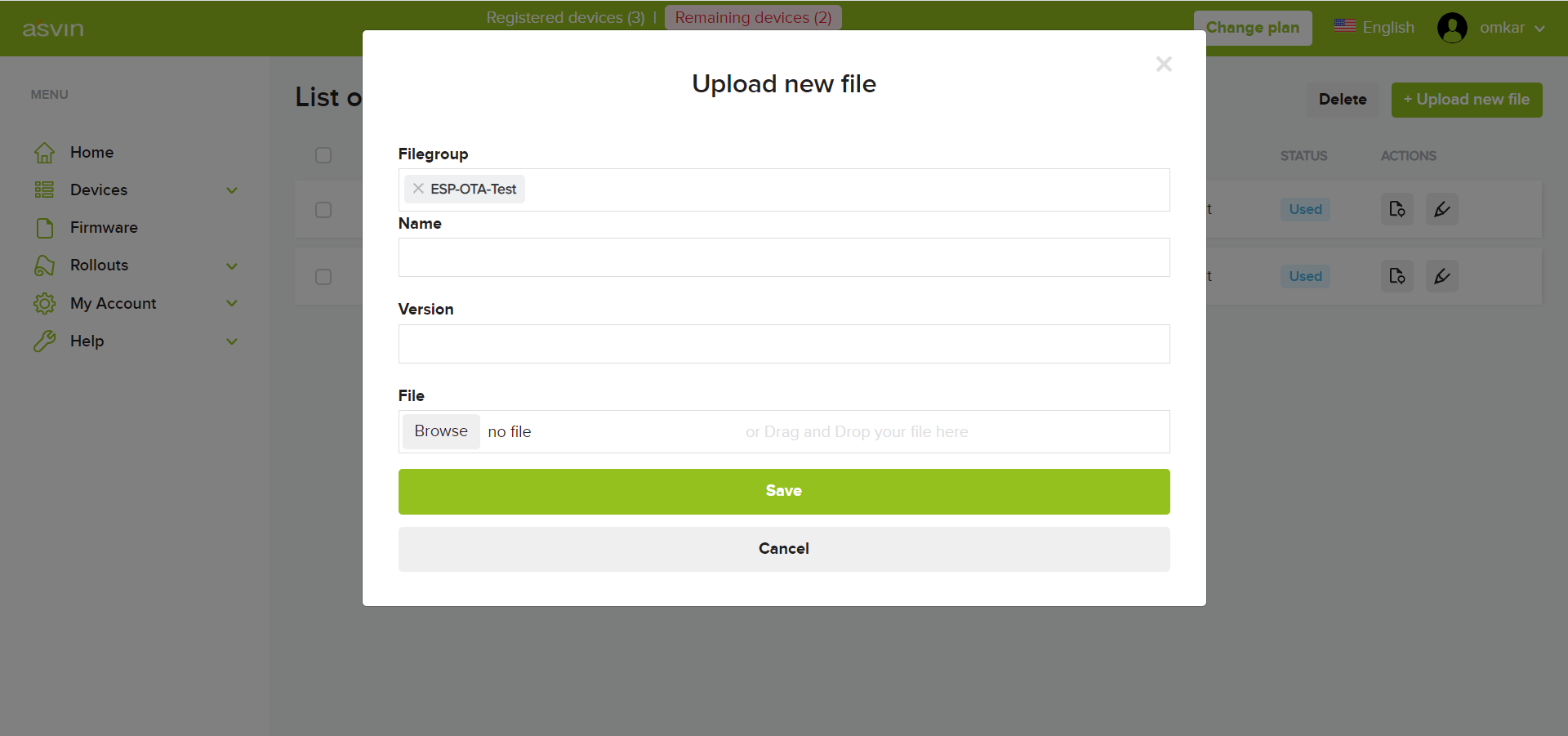
- Rollout:
In this example we will setup a rollout to deliver OTA update of the file specified above to our target ESP8266 device. In the rollout section let us start by creating a rollout. Fill in the options as shown in the screenshot. Choose either batch/immediate update. There is an option to choose a time or issue the update immediately. Select the file to be rolled out as update and click Save.
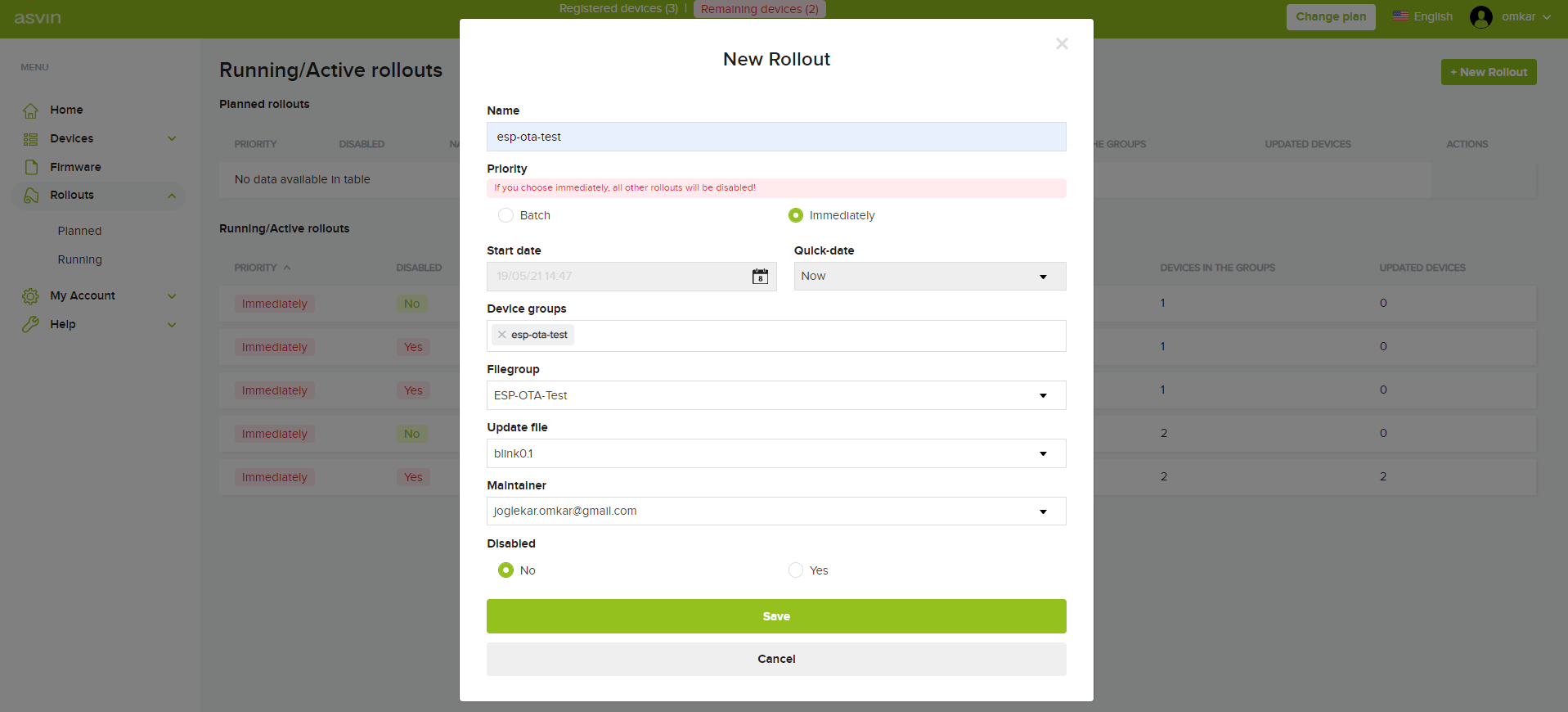
The rollout is now enabled. Next time the defined device queries the Next Rollout API, the rollout will be available and further APIs will be called from that target device. The target device will update itself after this with the file we uploaded earlier.
Once the rollout is completed, the new file will be reflected on the target device. In this example we rolled out a BLink LED file. The target device will call the Rollout Success API, which in this example is the part of the file that we uploaded earlier
The change in the firmware version of the device is also updated on the asvin platform